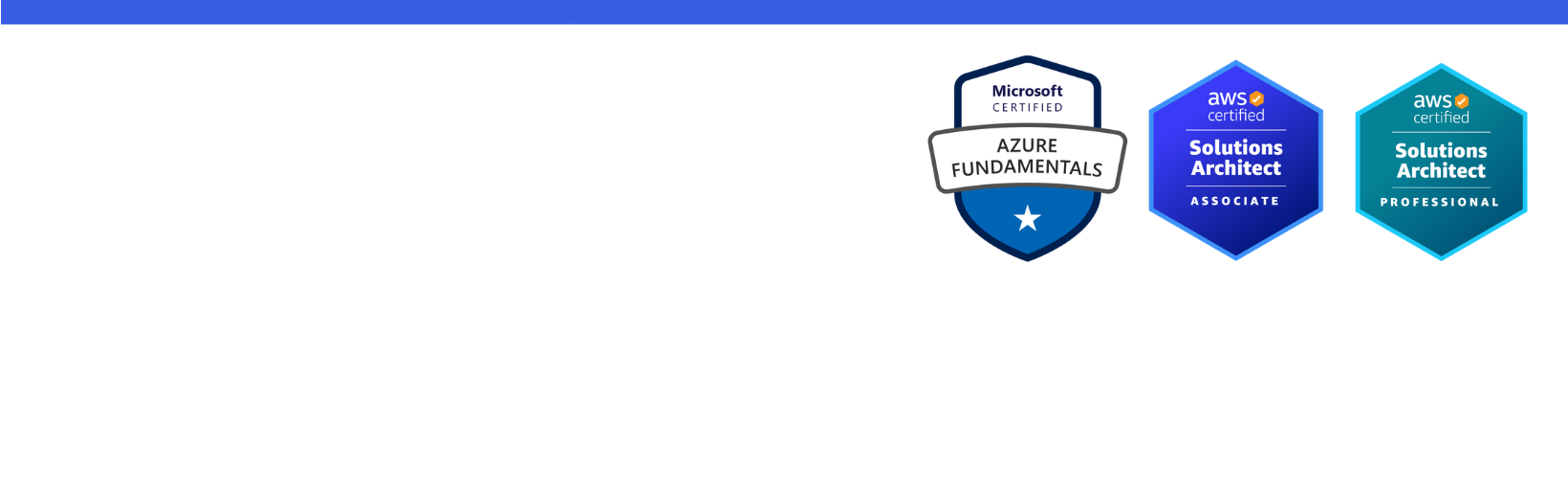Disclaimer: I am a consultant at Amazon Web Services, and this is my personal blog. The opinions expressed here are solely mine and do not reflect the views of Amazon Web Services (AWS). Any statements made should not be considered official endorsements or statements by AWS.
Media queries allow us to write device-specific CSS & build responsive websites.
Media Queries are part of CSS3.
Suppose, you are developing an application & want the application to look like a native app in mobile and tablet devices while maintaining the full view in the desktop & laptops devices as well. Here you can make use of media queries to write such CSS that will support all major devices and make your application responsive to all devices.
Media Query is just like an ordinary CSS, the only difference is that it is wrapped inside a @media block like below.
I often used to get confused when to use min-width & when to use max-width. So, I thought to write a blog here & document my understanding so that I can look onto this blog whenever I get confused.
Here is an example of min-width media query:
Here, this query really means that - "if device width is greater than or equals to 576px, then apply the CSS defined in this block."
min-width queries are normally used when we are writing our application to target mobile devices only, but still want a good desktop view of it.Here is an example of max-width media query:
Here, this query really means that - "if device width is less than or equals to 576px, then apply the CSS defined in this block."
max-width queries are normally used when we are writing our application mainly to target desktop devices, but still want to keep the application responsive to small devices as well. i.e. Mobile, Tablets etc.We can also combine both min-width & max-width to target a particular screen width:
Above CSS will be applied to only those screens whose width is greater than 576px and less than 768px.
For the given screen size or larger
For the given screen size or smaller
Click here to check responsive breakpoints on bootstrap's website.