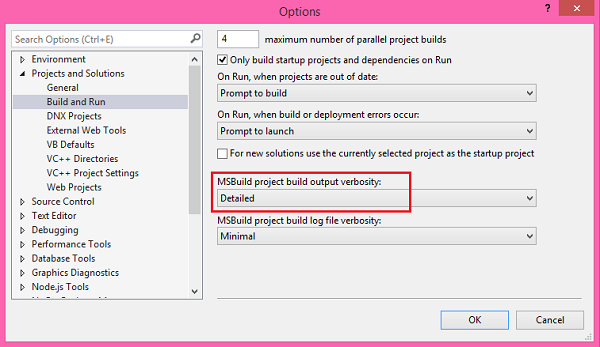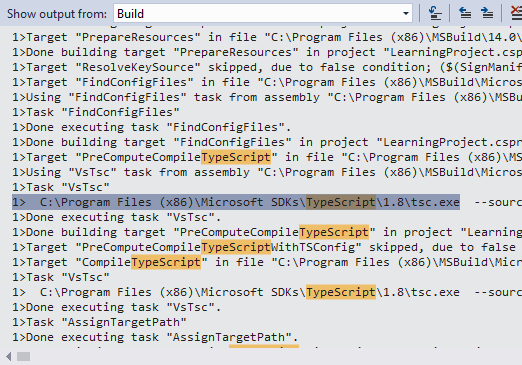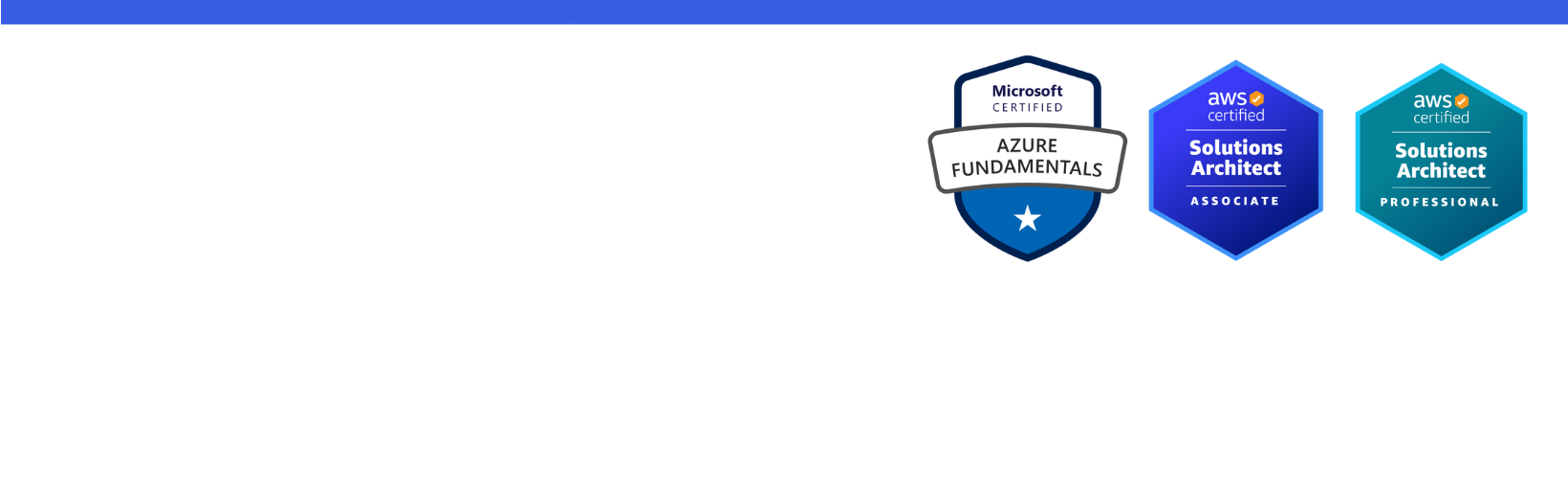Disclaimer: I am a consultant at Amazon Web Services, and this is my personal blog. The opinions expressed here are solely mine and do not reflect the views of Amazon Web Services (AWS). Any statements made should not be considered official endorsements or statements by AWS.
To check which version of TypeScript is your Visual Studio using, there are 3 ways.
First, you can open Visual Studio and then go to Help menu. Under Help menu, click on About Microsoft Visual Studio, a popup will open that will list all installed products on Visual Studio, you can find TypeScript version there. Please see below screenshot:
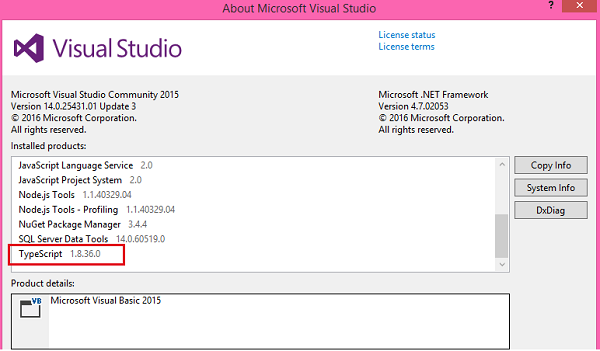
Second way, If you have multiple versions of TypeScript installed on your machine, then you can yo on this path C:\Program Files (x86)\Microsoft SDKs\TypeScript and here you will find the list of TypeScript version installed on your machine. Please see below screenshot:
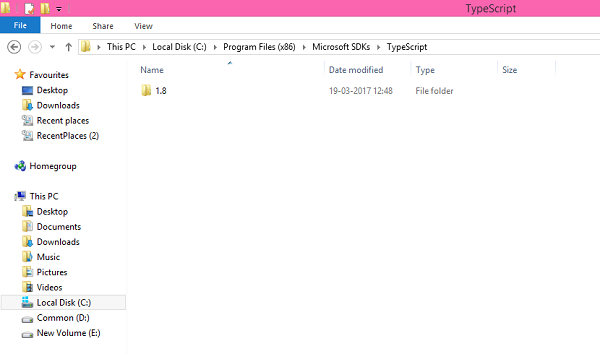
Third way of checking TypeScript version is to open Visual Studio and go to Tools > Options menu. A popup will open then - like below screen, there you can change below highlighted property to Detailed. Once you change it to Detailed and the build the project - you can check the output window to find which version of TypeScript is used by Visual Studio for compilation of .ts files.