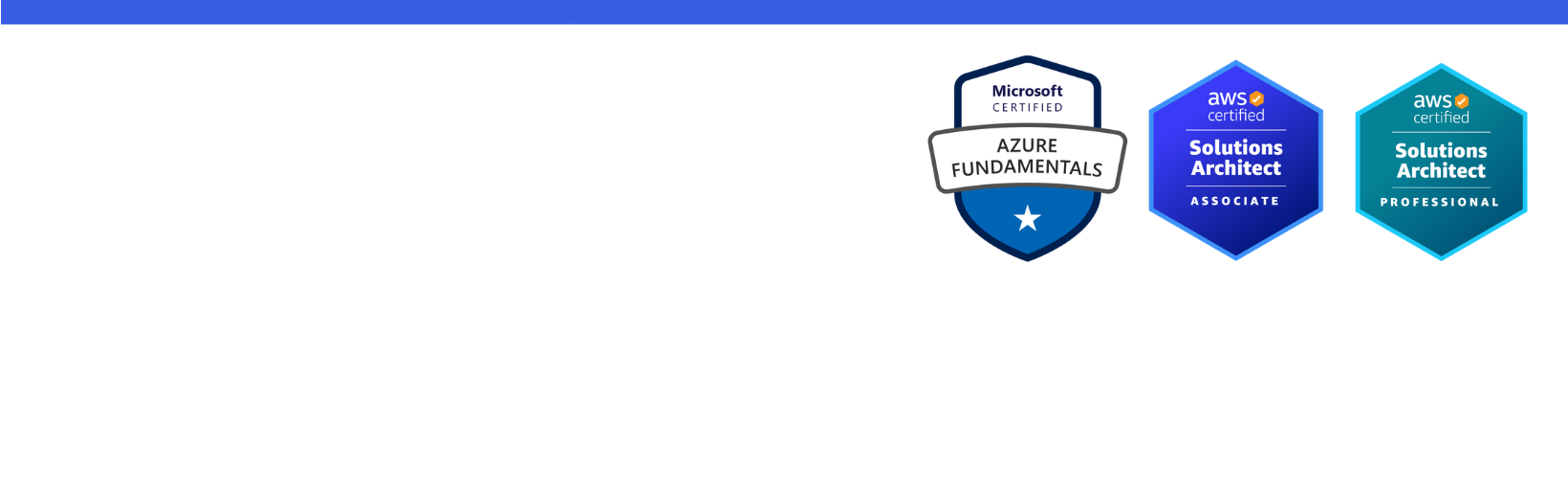Disclaimer: I am a consultant at Amazon Web Services, and this is my personal blog. The opinions expressed here are solely mine and do not reflect the views of Amazon Web Services (AWS). Any statements made should not be considered official endorsements or statements by AWS.
As I am new to Git & in learning phase of it's concepts. During my learning, I found below commands quite useful. So, I thought to document my learning by writing a blog here.
git clone <url> - To clone a git repository.git init - To initialize a Git repository. This command creates a hidden folder with name .git on the folder on which you run this command. This .git folder contains all necessary files required to maintain version controlling.git add . & git add -A - Both commands are used to stage files. To commit any file, we first have to stage it and then commit it. Staging means making a file ready to commit. Difference in both command is that git add -A also stages files in higher directories that still belong to the same git repository but git add . will consider only current directory.git checkout -b <BranchName> - To create a branch from exiting branch.git checkout <BranchName> - To switch from current branch to new branch.git checkout -- <File> - To discard changes of a file.git status - To check status of the repository.git pull - To get latest of your branch. git pull = git fetch + git mergegit pull --all To update local branches which track remote branches.git fetch - To update your local copy of remote branch. This will not update your checked-out remote tracking branch.git fetch --all - To update local copies of remote branches so this is always safe for your local branches.git clean -fd - To remove untracked files. (Does not remove files which are ignored intentionally by .gitignore)git clean -fdx- To remove untracked files. (Remove all file. Does not even consider .gitignore file)git commit -m "First commit" - To commit staged files.git remote show origin - To view remote repository URL.git remote add origin <RemoteRepositoryURL> - To associate local repository with a remote repository.git push -u origin <BranchName> - To push new branch to remote.git push -u origin --all - To push all local branches to remote. This command is useful in case when you created project locally & want to push whole repository to remote.git branch - To view local branches. The current branch will be highlighted with an asterisk.git branch --set-upstream - To make a branch remote tracking.git stash save "<stash-name>" - To stash your changes.git stash list - To display the list of all stashes.git stash apply <stash-name> - To un-stashed stashed changes. <stash-name> is optional.cat .git/HEAD - Head is the tip of your current branch. Head always refers to the most recent commit on your current branch. When you change branches, HEAD is updated to refer to the new branch’s latest commit.git update-index --assume-unchanged [path_or_file] - To prevent git from detecting changes from a tracked file.