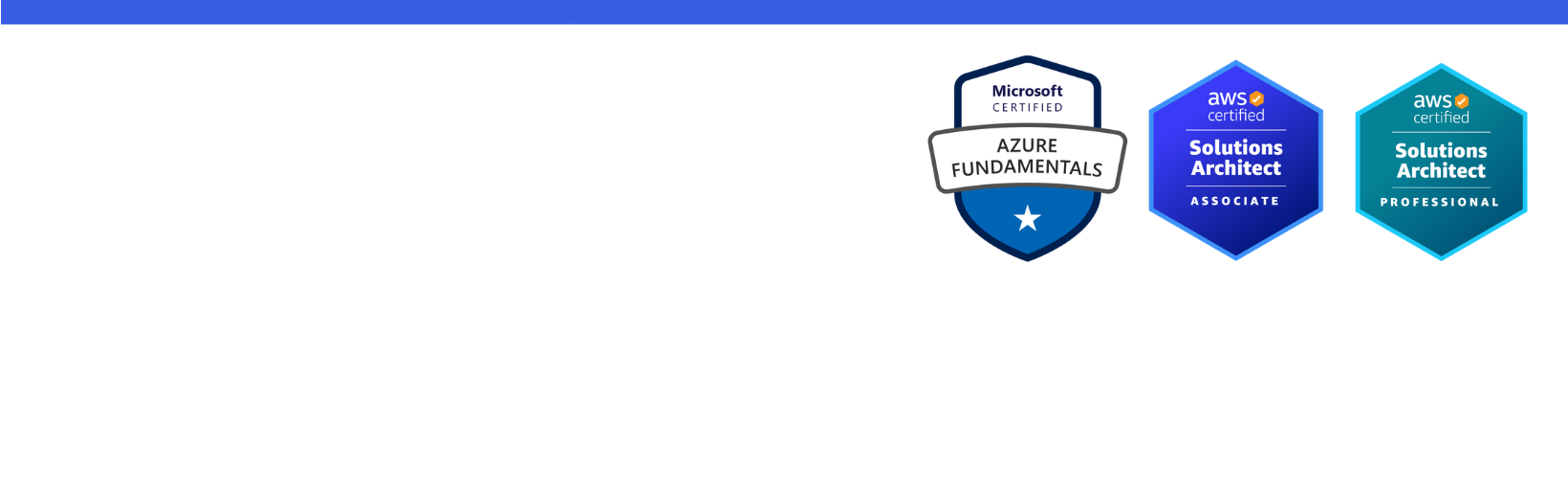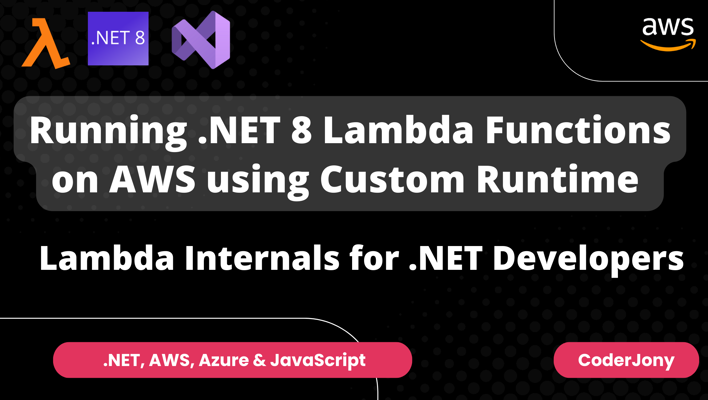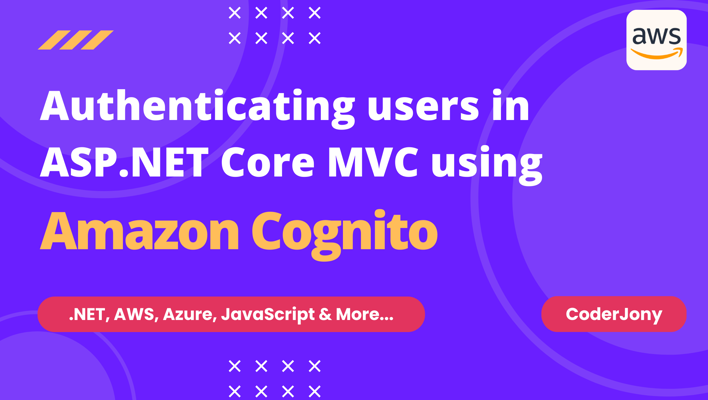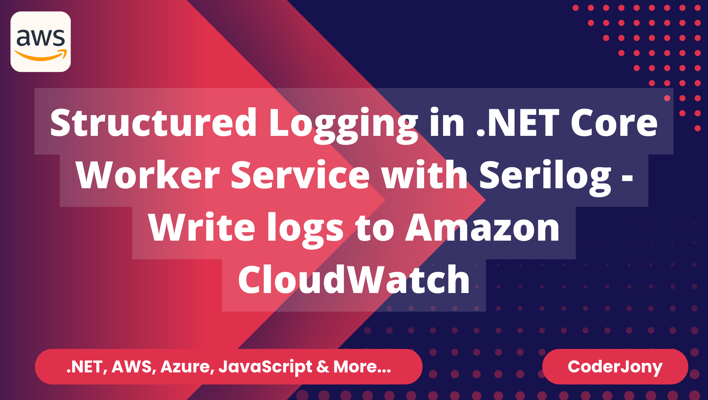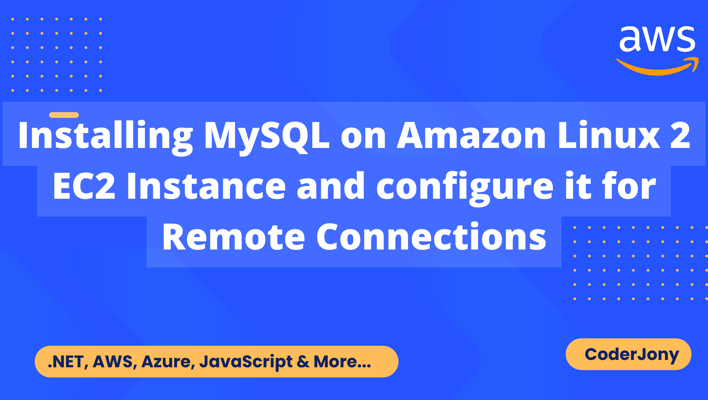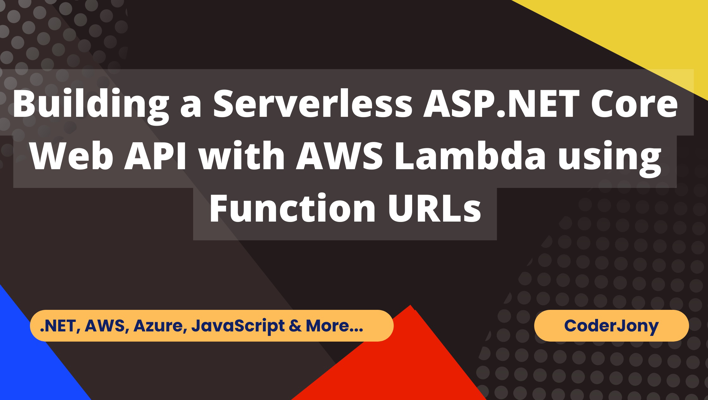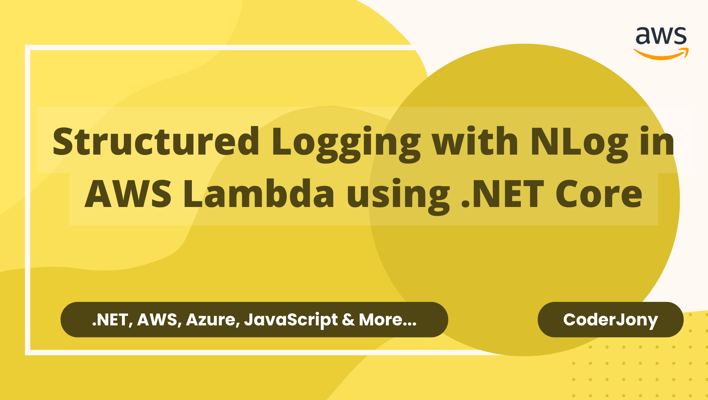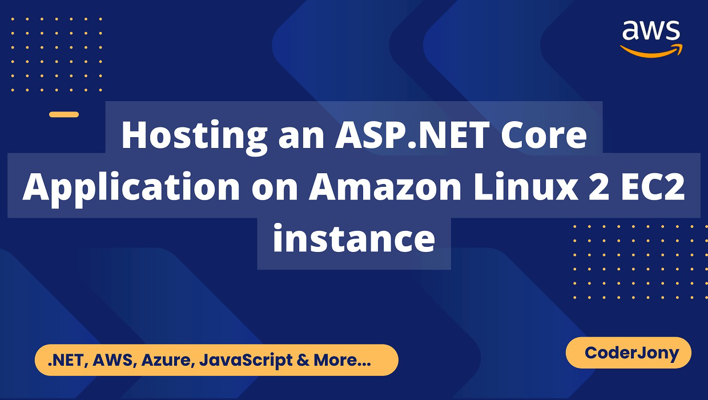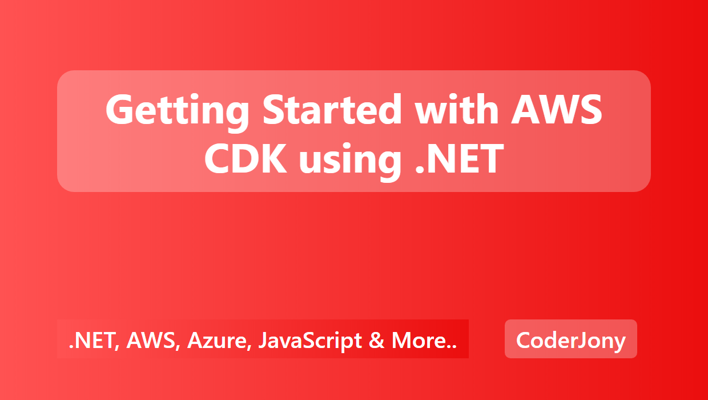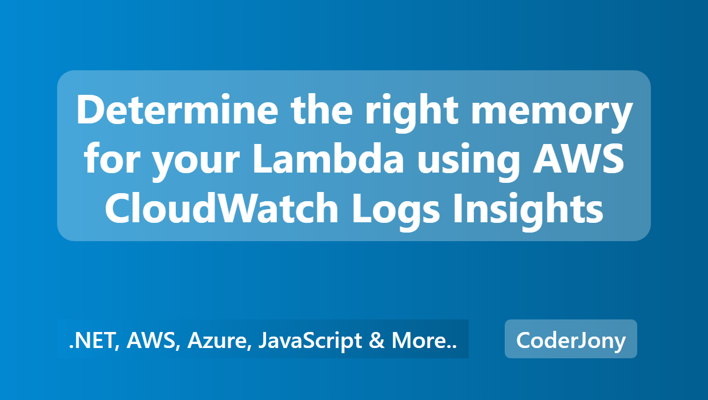Disclaimer: I am a consultant at Amazon Web Services, and this is my personal blog. The opinions expressed here are solely mine and do not reflect the views of Amazon Web Services (AWS). Any statements made should not be considered official endorsements or statements by AWS.
In this post, we will understand how to use Log4Net in the .NET Core application to store logs in AWS CloudWatch.
By default, .NET Core provides its own logging framework. Additionally, it provides Logging APIs that enable other developers to implement their own Logging Providers. A Logging Provider is just an implementation of Microsoft.Extensions.Logging.ILogger interface.
Log4Net officially does not provide any Logging Provider. But, there are community-developed Logging Providers that we can use in our application. In this demo, we will be using Microsoft.Extensions.Logging.Log4Net.AspNetCore NuGet package.
Install below NuGet package:
PM> Install-Package Microsoft.Extensions.Logging.Log4Net.AspNetCore
This package additionally includes the following things:
Microsoft.Extensions.Logging.ILogger for Log4Net.By default, Log4Net comes along with default appenders such as Debug, Console, File, etc.
Program.cs fileAdd Log4Net provider to LoggerFactory using its extension method AddLog4Net().
builder.Host.ConfigureLogging((context, logging) =>
{
// clear default providers
logging.ClearProviders();
// add Log4Net provider
logging.AddLog4Net();
});
Applications not having Generic Host implementation may use the below code to configure Log4Net.
var loggerFactory = LoggerFactory.Create(builder =>
{
builder.AddLog4Net();
});
ILogger logger = loggerFactory.CreateLogger<program>();
logger.LogInformation("Example log message");</program>
log4net.config fileAdd log4net.config file with the below content.
<log4net>
<root>
<level value="ALL" />
<appender-ref ref="console" />
<appender-ref ref="file" />
</root>
<appender name="console" type="log4net.Appender.ConsoleAppender">
<layout type="log4net.Layout.PatternLayout">
<conversionPattern value="%date %level %logger - %message%newline" />
</layout>
</appender>
<appender name="file" type="log4net.Appender.RollingFileAppender">
<file value="myapp.log" />
<appendToFile value="true" />
<rollingStyle value="Size" />
<maxSizeRollBackups value="5" />
<maximumFileSize value="10MB" />
<staticLogFileName value="true" />
<layout type="log4net.Layout.PatternLayout">
<conversionPattern value="%date [%thread] %level %logger - %message%newline" />
</layout>
</appender>
</log4net>
The above file is configured with 2 appenders - Console & File.
Also, don't forget to set Copy to Output Directory to Copy always for this file.
Log4net configures appenders to receive log messages. For log4net to know where to store your log messages, you add one or more appenders to your configuration.
An appender is a C# class that can transform a log message, including its properties, and persist it somewhere. Examples of appenders are the console, a file, a database, an API call, elmah.io, etc.
Click here to see the list of available appenders
Install the following NuGet package for the AWS CloudWatch appender.
PM> Install-Package AWS.Logger.Log4net
log4net.config fileNow, modify the existing log4net. config` file with AWS CloudWatch appender settings.
<?xml version="1.0" encoding="utf-8" ?>
<log4net>
<root>
<level value="ALL" />
<appender-ref ref="console" />
<appender-ref ref="file" />
<appender-ref ref="AWS" />
</root>
<appender name="console" type="log4net.Appender.ConsoleAppender">
<layout type="log4net.Layout.PatternLayout">
<conversionPattern value="%date %level %logger - %message%newline" />
</layout>
</appender>
<appender name="file" type="log4net.Appender.RollingFileAppender">
<file value="myapp.log" />
<appendToFile value="true" />
<rollingStyle value="Size" />
<maxSizeRollBackups value="5" />
<maximumFileSize value="10MB" />
<staticLogFileName value="true" />
<layout type="log4net.Layout.PatternLayout">
<conversionPattern value="%date [%thread] %level %logger - %message%newline" />
</layout>
</appender>
<appender name="AWS" type="AWS.Logger.Log4net.AWSAppender,AWS.Logger.Log4net">
<LogGroup>ASPNETCore.Logging.Log4Net</LogGroup>
<Region>ap-south-1</Region>
<layout type="log4net.Layout.PatternLayout">
<conversionPattern value="%-4timestamp [%thread] %-5level %logger %ndc - %message%newline" />
</layout>
</appender>
</log4net>
AmazonCloudWatchLogsClient from the AWS SDK requires AWS credentials. To correctly associate credentials with the library, there are the following options.
For now, just add AWS_PROFILE environment variable in the application's launchSettings.json file.
"environmentVariables": {
"ASPNETCORE_ENVIRONMENT": "Development",
"AWS_PROFILE": "default"
}
Also, make sure, the AWS credentials profile has enough IAM permissions to access and write logs in CloudWatch.
That's all.
In this post, we learned how easily we can use Log4Net to log into AWS CloudWatch in less than 10 minutes. Please let me know your thoughts and feedback in the comment section below.
Thank You ❤️